Smartphones have become an essential part of daily life, thanks in large part to the near-infinite number of mobile apps available. There's an app for pretty much everything. Whether you want to watch TV, order food, talk to friends, find someone to date, plan a trip, or anything else in between there's almost certainly an app.
However, while there are millions and millions of apps available for download, there are a handful that have become staples in our daily lives thanks to their usefulness and convenience.
For example, who doesn't have Instagram, Netflix, or Uber downloaded on their phone?
But while you may have these apps, there's a chance you're missing out on some of their features, mostly because they have so many that not everyone knows exist.
To help you make the most of these essential apps, we've put together a how-to guide for the most commonly downloaded apps in use today.

The apps that made it onto this list are fairly intuitive to use. That's why they have become so popular. But if you want to make the most of them, here are some tips and tricks:
With close to a billion users, TikTok has, in just the last few years, become one of the most popular social networks in the world.
Originally launched as a lip-syncing website, it has grown to become so much more. Today, you can use TikTok to watch and create short, fun videos from creators across several different spaces.
If you're new to TikTok, the first thing to do is make an account, which you can do using your email or other social media accounts.
Once inside the app, you'll be asked to choose several areas of interest, as well as to follow people connected to these topics.
From there, you will be directed to the "For You" page. Here, the content will show up that is related to the topics that you selected. The more you use TikTok, the more content will appear. There is an algorithm working behind the scenes to find relevant material and present it to you.
If you want to create some of your own content, all you have to do is press the + sign at the bottom of your screen. This will open up your camera, and you can start recording by pressing the red button that appears.
If you want your video to have music, you can do so by selecting "Add a Sound," which can be found on the right side of the screen. You can also add music after you record if you choose.
Once the recording is done, you can add visual effects to your videos, such as AR animations, filters, music, or other improvements, such as erasing the dark shadows under your eyes.
And that’s it! Post your video and pay attention to how many people watch it. Who knows? Maybe you’ll become the next internet sensation.
With more than 2 billion monthly users worldwide, Instagram, a member of Meta, the company that was once Facebook but that now also includes WhatsApp and several other tech companies, is far and away one of the most popular apps in the world.
Since it first launched in 2010, Instagram has always been about photos. It allows you to share your life with people in your network by using the medium we all know to be worth a thousand words.
Instagram has three main features: stories, posts, and reels. The story feature allows you to share photos and videos with your friends and family, but these photos only remain for 24 hours. If you want to share something permanently, you can put together a post. In either case, you can share up to 10 photos and videos at a time.
Reels allow you to share videos uniquely. These short videos play on loop and give you a chance to express yourself in a fun and entertaining way. It is its own tab within the app and is a chance to find and discover new content.
One of the most exciting things about Instagram is all its special features. You can add several visual effects to your photos and videos, all of which are designed to make your content more exciting. For example, you can place filters over your images to alter the color scheme and produce a particular effect, or you can also add AR animations, text, music, and much more.
To do this, simply follow the instructions on the screen. For example, when you select a photo to add to your story or post to your feed, or make a video to turn into a reel, once you’ve uploaded it to Instagram, swipe to the right to add filters, or you can choose from one of the options at the top of the screen to add effects, such as text, music, animations, etc.
Another fun feature of Instagram is following hashtags. If you want to see content related to a particular trend or topic, you can search using hashtags and find photos and videos from people all over the world who are sharing content related to your interests. If you are looking to find new followers, adding hashtags to your content is a great way to do so, but it's also a fun way to find new people to follow who are aligned with your interests and hobbies.
Other than that, the only thing left to do with Instagram is to have fun!
First launched in 2002, Facebook brought social media into the mainstream. Today, the app remains just as popular as ever, with more than 1.5 billion users around the world.
Over the years, Facebook has added several different features that allow you to do more than just share photos and posts or connect with friends and family.
For example, Facebook Groups allow you to find people around the world with similar interests and hobbies, and this gives you the chance to make new friends and connections. To find groups, simply use the search bar at the top of the app.
Another interesting feature of the Facebook App is the Facebook Marketplace. Given how many people use the app, Facebook thought it would be a good idea to give people a chance to buy and sell goods. So, if you're looking for a secondhand snowboard, sofa, dining room table, or anything else you can think of, head over to Facebook marketplace, which you can access in the apps menu (the little bars on the top left of the screen).
Again, the major concern people have when it comes to Facebook is privacy. But the app allows you to have relatively strict control over who sees your content. All you have to do is open your account settings, which you can do by clicking the top right-hand corner of the screen, and choosing "privacy."
From there, you can adjust your privacy settings to control who sees your content. For example, you can make your profile public, which means anyone can see what you post, or you can restrict it to just your friends, which will keep your account closed and more secure.
Another member of the Meta family, WhatsApp is an instant messaging service that is widely used all around the world. It works quite similarly to regular text messaging apps, but it relies on Wi-Fi and the Internet, which means you can use it no matter where you are, so long as you have an Internet connection.
Using the app is fairly straightforward. Make an account by linking your personal cell phone number (only one account can exist per phone number) and then allowing the app to access your contacts.
To chat with someone on WhatsApp, they also need an account. You can invite them with a link by clicking on the three dots on the top of the screen, then Settings, and then scrolling to the bottom where it says “Invite a Friend.”
To start a new chat, click the icon on the bottom right-hand corner of the screen. From there, you can choose one of your existing contacts, or create a group chat. Once you’ve done that, a chat window will appear and you can start talking.
WhatsApp backs up all of your photos, videos, and text messages, which, over time, can consume quite a bit of space on your phone. You can change how WhatsApp handles your storage by going to the Settings screen and choosing “Data and Storage.”
If you don’t see a contact in your list, you can add it manually by hitting “New Contact.”
One thing to note is that you often need to include the country code to be able to message friends on WhatsApp. In the US, the code is +1. If you’re trying to talk to people in other countries, check to make sure you’ve got the code right, otherwise, they might not show up in your contacts.
If you'd like to use WhatsApp on a computer, use WhatsApp Web. Link your phone using a QR code and then you can message people right from your browser. Windows users can also download a desktop application that works in the same way.
One of the largest vacation rental property websites in the world, Airbnb lets you find apartments and rooms to rent all over the world.
It's fairly straightforward to use. All you have to do is put in your location and your dates and available properties will show up in the search results.
If you want to make it easier to find a place to stay, use the filters feature, which you can find just below the search bar. This allows you to filter search results based on several different criteria, such as price, number of rooms, amenities, location, etc.
If location is what you care most about, swipe down on the results to enlarge the map and search for properties.
Once you find a property you like, you can message the host to ask questions. And once you book, this chat will remain open so that you can stay in constant contact with the property owner.
Note that the prices you see do not include fees, so when you click on a listing and start to book, expect the total cost to jump, sometimes by as much as a few hundred dollars.
Learning a new language is both fun and difficult. Duolingo tries to remove the second part of that by making the language learning process into a game. Considering it's one of the most popular apps on the market today, it seems to be working.
This app is fairly simple to use. You have to start by making an account, which is usually linked to your email, Google, or Facebook accounts.
From there you select which language you would like to learn. You can choose more than one language and then easily toggle between all of them.
Once you’ve selected a language, you have the option of taking a test to determine your level. If you’ve studied the language before, it doesn't make sense to start by learning colors and numbers, so you can skip to more advanced levels by demonstrating your existing knowledge. After setting on a starting point, Duolingo does the rest. As you complete lessons, new ones will unlock, pushing you along the language learning process.
Duolingo also lets you connect with other users so that you can share your progress and encourage your friends to keep up the good work.
As you progress through lessons and modules, you accumulate coins, which you can use to unlock certain features. For example, you can buy more “lives,” which allow you to repeat lessons more often without being penalized.
The original video streaming website, Netflix remains one of the most popular places to watch TV and movies in the world, and its app is also one of the most widely used across the planet.
If you already have a Netflix account, all you have to do is download the app, enter your login information, choose your profile, and begin watching. If you have been watching something on another device, the app will recognize this and allow you to pick off where you pick up where you left off.
Those who are new to Netflix will need to make an account. This requires signing up for the service. The standard subscription costs $15.49 per month, which includes access to 4K videos and up to two simultaneous streams.
One nice feature of the Netflix app is that it allows you to download content onto your phone for offline viewing. This is great if you plan to travel on an airplane or into an area where you won't have service and don't want to miss the latest installment of your favorite show. Not all content is available for download. If it is, it will appear as an option in the menu once you’ve selected a title. To download it, just tap the icon and wait. You can then access these titles in the app under “Downloads”
As the world's largest e-commerce website, it comes as no surprise that Amazon is one of the most popular apps in the world.
In general, this app is extremely easy to use and functions much like its website.
Once you've downloaded it, sign in to your account. Shop using the search bar at the top of the screen.
The app has a couple of handy features that you may or may not know about.
For example, the barcode scanner. This lets you check the prices of items you find in stores to see if they are available online for less.
You can also set up one-click shopping, which allows you to make purchases instantly. To do this, you need to go into your profile settings, choose a default address and payment method, and then turn on one-click shopping.
One of the most popular websites in the world, the YouTube app is used by more than two people around the world.
Not much explanation is needed here, as the app functions much in the same way as the website. Sign in to your account, search for videos, subscribe to channels, and save stuff to watch later.
One thing to note about the YouTube app is that it will not work in the background unless you have a YouTube Premium subscription, which costs $11.99 per month. In addition to playing in the background, the paid version is also ad-free.
Given the popularity of music, it's no surprise that Spotify is one of the most widely used apps in the world.
The app has two versions: free and paid. With the free version, you have to listen to ads after a certain number of songs, and you only have so much control as to what you listen to. For example, you cannot skip more than a few songs during one listening session.
If this doesn't work for you, you can sign up for the paid version, which costs $9.99 per month. It is ad-free and also gives you access to other features, such as the ability to download music onto your phone for offline listening.
One of the handiest features of the Spotify app is the ability to create playlists.
To do so, simply open up the "Your Library" tab, click over to Playlists, and choose "Add New." You will then be able to search for songs to add to that playlist, but you can also add songs as you listen. When you hear a song you'd like to include in your playlist, simply tap the three dots at the top right-hand corner of your screen, and then choose "Add to Playlist." You'll then be prompted to choose which playlist you want to add to, and you’re done.
Spotify also does a wonderful job at helping you discover new music. It regularly curates personalized playlists based on your listening habits. To find them, navigate to the "Your Library" tab, scroll down, and look for "Discover Weekly," and "Just for You." Pop one on and enjoy!
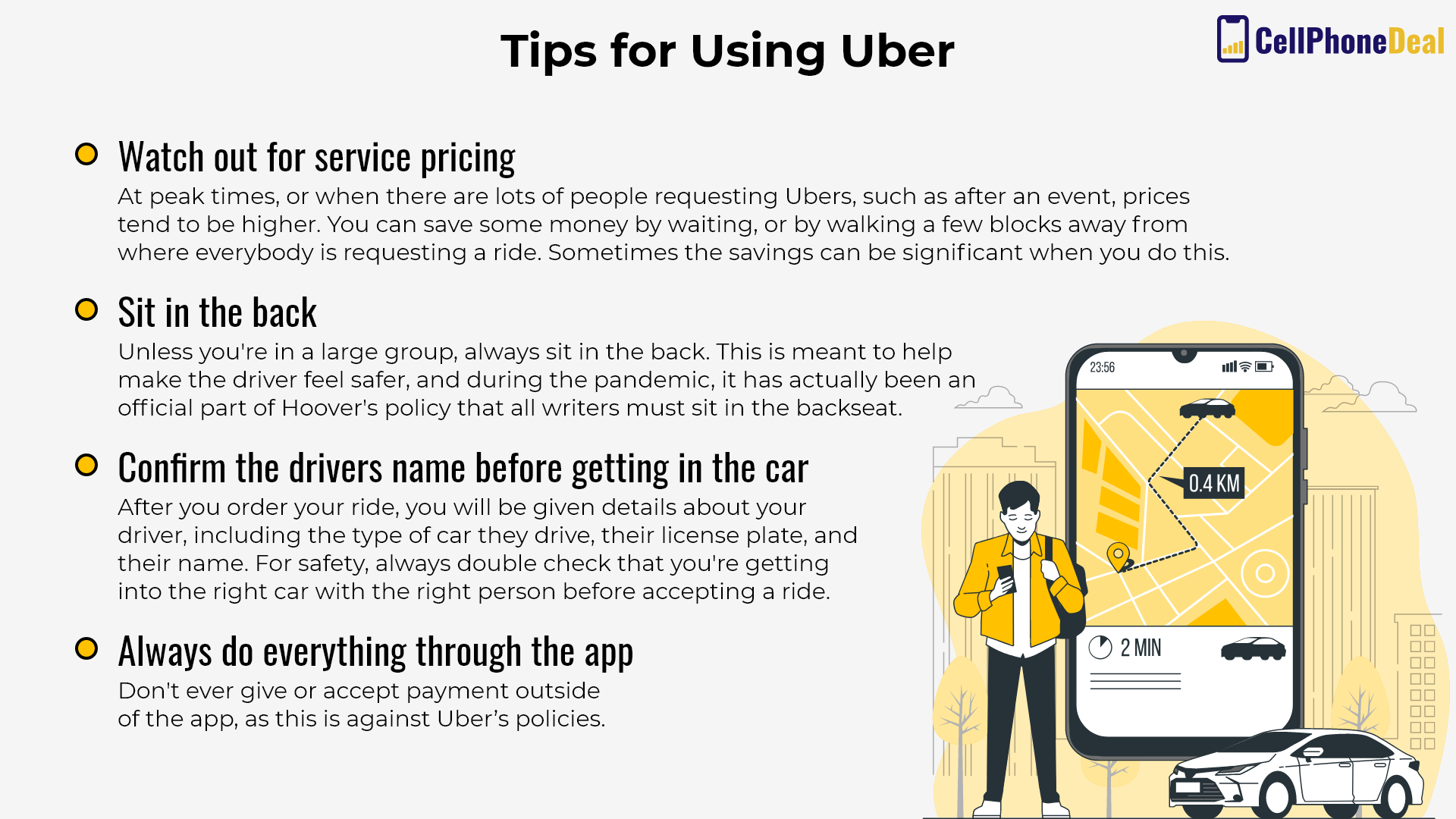
It used to be that if you wanted to go somewhere, you would call a taxi. But when was the last time you saw a taxi cab driving around the city?
They still exist, sure but Uber has dramatically changed the transportation industry by giving people another option: ridesharing.
To use Uber, download it and make an account using your email, or by connecting one of your other accounts, such as Google or Facebook.
From there, you will need to give the app access to your location, and you will also need to enter payment information. You can use a credit card or you can link your PayPal account.
Once you've done this, you're ready to start using the app. Simply type a location into the tab at the top of the screen that says "where to?". You can type an address or the name of a destination, and if it's listed on an Uber map, you can select it directly.
A few things to note about using this app, are that you can change your pickup location. The default is your location, but if you'd like to be picked up somewhere else, you can enter a different address.
Some tips to help you make your experience with this app better include:
A subsidiary of PayPal, Venmo is one of the most popular ways to pay people and get paid for everyday activities: going out to eat, splitting utilities, contributing to an office fund, etc.
It's extremely easy to use. All you have to do is download the app and connect it to your bank by entering your routing and account number, or by uploading a debit card. Then, you will have to confirm a few small deposits in your account to make sure your information is correct. And that’s it!
To use the app, simply tap on the "pay" or "request" button at the bottom of the screen. You will then be asked to enter a person's name, an amount of money, and to choose between "pay" or "request."
Always be sure you're sending or requesting money from the right person, which you can do by confirming their username. Another option is to choose the scan button, which lets you scan a QR code on the other person's phone that will take you directly to their account.
Another way to make your Venmo experience even more secure is to add people to your friend's network. That way you know you're always sending money to the right person.
When you get paid, money is stored in your Venmo balance, which you can then transfer to your bank. Instant transfers using your debit card come with a 1 percent fee, but you can choose the free option, which takes 1-3 business days.
One thing to note is that Venmo tries very hard to be a social networking site. It will display your transactions, though not the money amount, to your friends, unless you go into your account settings and make it private. When you do this, none of your information will be shared, though you will be able to see all the payments your friends are making.
Today, smartphones come with such great cameras that we often use them more to take photos than to call and text. As a result, several apps have become extremely popular for helping you manage and save your memories across the years.
One such app is Google Photos. It's integrated with the rest of Google's products, such as Google Drive and Gmail, and this makes it super easy to use. All you have to do is log in using your Google.
All Google users get 15 GB of storage for free, but you can upgrade this for just a few dollars a month if your needs exceed this limit.
Once inside Google photos, select "backup photos." This will upload the photos from your phone onto your Google Photos account, and then if you want, you can delete the originals off of your phone to save space. One thing you'll want to pay attention to is whether or not you want to allow Google photos to function with wireless data. Those who do not have an unlimited data plan should make sure this option is off, otherwise, they will consume their monthly data allowance very quickly.
Other features including Google photos include shared libraries. You can add people to an album using their Google account and then everyone can upload photos that all group members will be able to access. Google Photos also regularly makes collages and other photo compilations, which you can choose to save to your library to view later.
The Apple equivalent of Google photos is iCloud, and given the amount of Apple iPhone users around the world, it makes sense that this is one of the most popular apps available on the App Store.
The iCloud app comes preinstalled on iPhones, but you'll want to change a few settings to make the most of it.
For example, you want to make sure that your photos are backed up automatically. This way, whenever you take a new photo, it's automatically uploaded to the cloud where it will be saved forever. You can do this by accessing the account settings within the app.
Another thing you’ll want to do with your iCloud app is to optimize your photo storage. Do this by going into settings iCloud photos and choosing "optimize iPhone storage." What this will do is it will convert all of the photos stored on your phone to low-resolution thumbnails. These take up less space, freeing your device up for more stuff. But when you want to access one of these photos, all you need to do is click on the thumbnail and the original will download directly from the cloud.
iCloud also allows you to make shared albums. You can do this either in the Photos app or in the iCloud app. Note, however, that you can only share iCloud items with other Apple users. They must have a valid Apple ID, as well as an Apple device, to access these photos.
The apps on this list are popular for a reason: they're fun to use and make your life easier. While you likely have some experience with these apps, now that you have some more details about their special features, you can make even more use of them and take advantage of all they offer. Enjoy!