Remote work has many benefits and most workers who can work remotely prefer to do so. There will always be a contingent of people who prefer the office, but it is clear where the future of work is headed. More people are going to be working remotely than ever before, companies are starting to embrace the idea if not outright support it for all employees, and people are starting to figure out how to get work done both remotely and well.
And with these developments, there is a deluge of apps that are meant to help people working remotely. Either that or existing apps are adapting a bit to make themselves fit remote work better. In any case, the online landscape is different than it was just a few years ago. To that end, you should take note of what apps are the most useful or coming into vogue. You never know when you might need to start using it yourself!
While we cannot list every app on the market (not that we would even want to), here are some of the top choices today that you should consider using on either your computer or your phone:
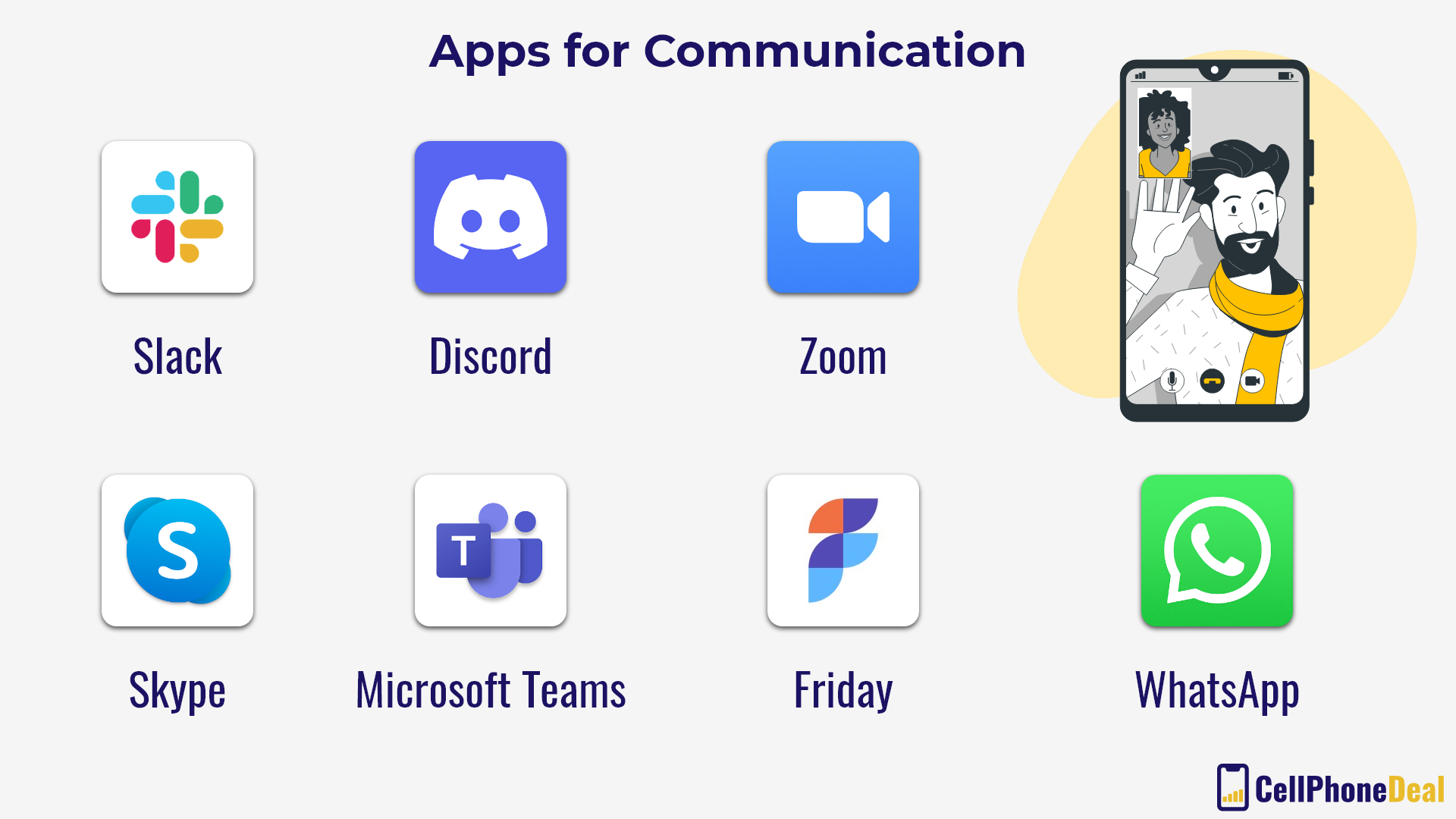
One of the original remote work apps that have adapted over the years and remain a favorite on phones and desktops alike, Slack is something you will likely either use or will not. Yet given its popularity, you likely know at least a few people who use it. In short, Slack is a workplace communication platform that primarily works through a series of chatrooms, all neatly organized for you to access. You can create rooms easily and set up integrations with other apps to make life and work much easier, saving everyone time in the process.
Slack also has recently started to include more video calling and voice calling options, reducing the need for other communication apps and keeping everything in one place.
The free version offers most of the important features and allows workers to communicate with each other without worry. The paid version allows for a longer backlog of chats (for reference) and allows for more integrations, among other benefits. Workplaces might want to use the upgraded version if they are, but the free version might be good for smaller businesses or temporary teams. There are also different tiers of service to consider. It will be up to your manager as to what they might want to invest in, but hopefully Slack will be a good fit for you.
Discord might not be as meant for the workplace as Slack and some other apps, primarily being known as an app for gamers to meet up and communicate together, but many of those same features make Discord a lot better for some workplaces than one would think.
Yet what is Discord? It is a VoIP and messaging platform that allows users to easily communicate via voice calls, voice chat rooms, and other variations of those. It is organized into “servers” with various chatrooms, voice rooms, and more organized under those. Invites occur via links, and there are privacy options and controls available to administrators to make it more workplace friendly.
Discord might not be your first pick, but its design and features make it perhaps one of the best options for teams that regularly need to chat and want the closest thing to an office feel without actually being in the office. If you know your team requires lots of regular communication and prefers to meet over voice regularly, even for check-ins, check out Discord.
You almost certainly use Zoom for something or another at this point, given its prevalence during the pandemic. Businesses, schools, and more had to use something to communicate and stay in operation, and Zoom turned out to be it. And you’ve been using it ever since perhaps doomed in your hopes to try and avoid a Zoom meeting for even one workday. And if you aren’t using Zoom, it might still behoove you to prepare for the inevitable day when someone asks for a meeting on the app.
So instead of telling you about how great Zoom is (you’ve heard it all before), we hope this entry serves as a reminder that there is probably more to Zoom than you have been using it for, and that mastering the app can make you look great in the remote office, and potentially avoid a bad situation. Consider the screen sharing options or the options to provide filters on your screen (as pointless as some of them feel). Perhaps you may want to look at the different options for starting a meeting more quickly or adding people without hassle. It is good to find a Zoom setup and routine that works for you.
Whatever the case, spending more time getting to know Zoom will pay dividends in that time. You’ll also be able to impress all of your remote coworkers!
Skype is in something of a decline since the start of the pandemic when it was completely overshadowed by Zoom, but Skype also is a strong option for some teams who do not like Zoom. There are more outside contact and chat features, and on some devices, it may work more easily. A remote workplace is best served by picking one of the few major video calling apps and sticking with it. If everyone is already used to Skype and finds that it provides a better video feed (not always true, but possible), then going with Skype for your remote office or as your personal default can be a smart choice.
Skype also has the advantage over Zoom in that it allows for consistent chats with people you communicate with and call as well. Sending a link or a document no longer means it will disappear when the meeting is done. Additionally, Skype’s free option is a bit more robust and less of a hassle. It might not be as simple or easy to use in the eyes of many, but the extra customization Skype allows for can make it great for certain workplaces and remote workers.
A business communication platform developed by Microsoft to compete with the likes of Zoom, Slack, and the rest, Microsoft Teams is part of the Microsoft 365 package and allows for videoconferencing, chat, and similar features. Its main advantage is its integrations and relative ease of use if you are used to Microsoft products, and the Microsoft ecosystem by default has a lot more to offer the average remote office, with many programs you likely use daily.
Other than this, Microsoft Teams doesn’t have too much that is new or special to wow users, but it is reliable, and you can be certain that it will be stable and a staple of business culture for some time to come.
If you work with a lot of documents or you regularly work with the Microsoft ecosystem anyway, Microsoft Teams might be your best choice. There’s a chance you already have access to it anyway with your current plan.
Working remotely usually means working asynchronously, and that’s perfectly fine and preferred by many. There might be occasions for meetings or people working directly together on some tasks, but asynchronous work is part of working remotely and is an unavoidable part of the future. You want an app that can help you adjust to that, and that is Friday.
Friday is an app that is focused on providing users with plenty of information on the company while not taking up too much time. People can check messages, learn more about tasks and what is needed, and see upcoming meetings. Everything is centralized, and it makes it so that a team can move along with a project quickly without waiting on live communication.
Friday is something of an Intranet that your manager (or you, if you’re the manager) will decide whether to use the app or not and how to use it. You may want to mention it if you think it will help your team, but otherwise just knowing what it is can be enough for now.
You might consider WhatsApp to be one of the apps that people use casually or to keep in touch with family and friends, but the popular app does have its uses in a remote work setting. It is free and widely available, making it one of the most used apps in the world (there are more than two billion users).
If you work regularly with freelancers, clients on the move, or something of the sort, they may request that you use WhatsApp in part to coordinate. It might be a good idea to stay on top of how it works so that you can more easily stay in the loop. It won’t take long to install and get used to, we promise. You may, however, want to get to know more about its privacy features and group settings.

If you need to keep track of things and as part of your work, need to regularly jot down notes or keep random bits of information ready, then Evernote is going to be a great app for you. It is perhaps the best notetaking app, allowing you to keep track of things and take notes in every way you can think of.
Some of the things you might want to do are take pictures of documents and save them as notes (you can actually search these scanned documents later), save web pages for later consumption, and you can even record a video or voice note. Whatever your current situation, you will likely be able to record your breakthroughs, and you can sync up your notes between all of your devices. If your job requires creativity or detailed organization, Evernote is perfect.
There is a free option if you might only need to take a note here and there, but if you are hoping to do a lot more with the app and need a bunch of storage, then the paid version is what you’ll need.
Trello is relatively simple, and yet extremely handy for helping to get the job done.
If you haven’t heard of it before, Trello works using a card system. A card can be on any topic and is effectively a mini-board of its own. This can then mean that you can add whatever you would like to the card, including comments, documents, or many forms, and tag people as needed. It’s rather open-ended and allows for many different projects, forms of organization, and more. It gives you everything you need and allows you to ignore everything else. And if there are multiple large projects or remote teams in the business, then just create multiple boards. You can even create one just for yourself to keep track of your personal projects.
Note that while there is a mobile app that works when working with individual cards, people will get the most project management aid from using the browser version with a larger screen. It can help to get a sight of the big picture when you’re working from home.
Comparable in many ways to Trello but also more in-depth, Asana is another project management system that allows one to either manage or see the schedule, break down a project into components and assign those components to people, and get a larger view of how things are going with the team, so long as that information is provided by people.
Asana benefits from being able to show information in multiple different ways, so that you can move things around as needed until all of your work clicks best for you. Boards and cards much like Trello are an option, but it is only the tip of the iceberg and we recommend you check them out to see everything they have to offer.
However, Asana certainly is a more expensive option and probably not the best fit for someone working remotely alone or in a tiny team. It is much more of a larger business and management tool than something you can use to organize your work.
It might not be the newest app on the block, but DropBox remains a great option for remote work, allowing companies to share files and update them as necessary. DropBox allows for the uploading of files to the cloud for shared access. You can control who does have access and what level of access they have. Additionally, depending on the plan you get you will have a generous amount of storage, to the point that many remote workers can have a complete backup on the platform.
Depending on the preferences of your digital workplace, they might decide to use something other than DropBox, and that’s perfectly fine. Google Drive is a perfectly fine alternative, as is OneDrive. Depending on the need to regularly update files, Google Drive might be the better solution. Alternatively, you might need to keep things extremely secure with a system like Tresorit.
Aptly named for what it does, Calendar is an app that allows you to get together all your contacts and scheduling needs in one place, coordinating with the team and allowing for the best scheduling for your remote life. It is perfect if you have to manage your appointments relating to work. It is already used by many top companies for both in-office and remote work, and as such it might be the best option for your remote team.
Yet what does Calendar have over Google Calendar or one of the other time management and scheduling apps on the market? It focuses on time, and ways to improve using it. There are automated tasks to make things easier, and plenty of integrations to keep all of your work in one place.
It might have limited usefulness if you are alone with it working remotely, but the more people in your team, the more you’ll want an app like this.
Toggl might seem relatively simple on the surface, being an app that can track time and split it into projects, but there are so many options to input additional data, export that data for invoices, and more that we couldn’t ignore just how useful it is. You can also use the time tracking for whatever else you may wish to as well, given how much you might be going in and out of “work mode” when you’re working remotely.
In more recent years Toggl has also expanded into team planning and hiring apps as well, allowing a remote workforce to expand and organize as needed.
If you are a freelancer or contractor working remotely who bills hourly or even just wants to keep track of what they spend time on, then Toggl is a must-have. Even the free version will be more than enough to help most people.
One of the more well-known project management apps and one of the ones truly focused on remote teams and work, the team behind Basecamp knows exactly what is needed for remote success, and that expertise is integrated into the app.
It has far more features than we could go into in a short section here, but Basecamp allows you to set up projects, make sure there is accountability for tasks, and keep everything related to a project in one place. It is unlikely any feature or option will be missing, and for managers, there are options such as recurring questions and automatic check-ins. Time can be saved across the board for remote workers, and time is your most valuable resource.
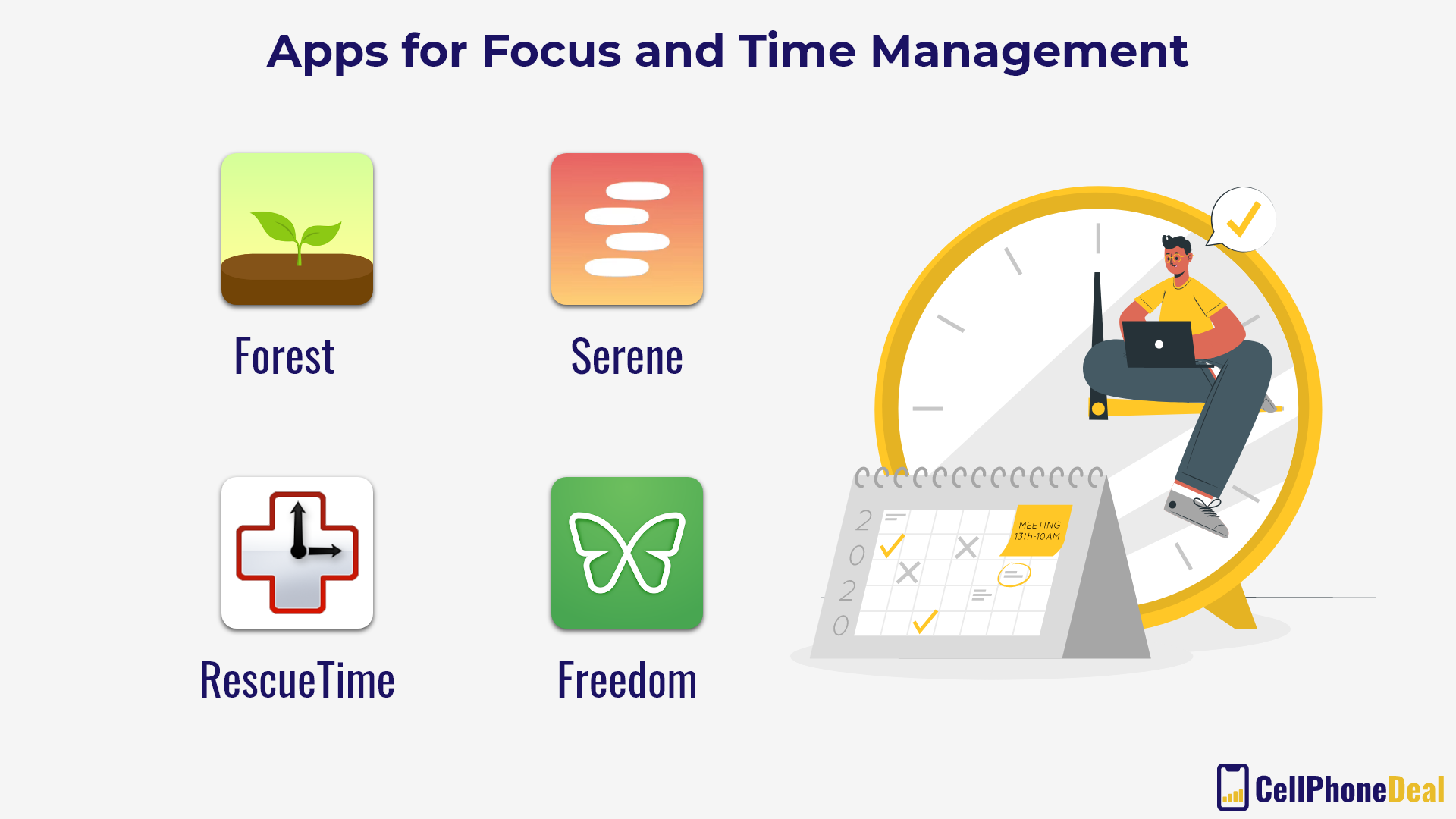
Forest is not the most workplace-looking app on this list by a longshot, but it might be the app that saves you the most time and keeps you the most focused. How? By planting virtual trees that grow while you are focused on your work.
When you plant a tree on your phone for a period ranging from a few minutes to many hours, and you cannot open your phone for that period. You aren’t locked out per se, but if you open it up your tree will wilt, which is simply unacceptable. You want a healthy forest, don’t you?
It’s a small motivation to be sure, but that amount of resistance is often enough to remind us that we should be focused on our work instead of mindlessly scrolling on our phones. That can be vital for remote workers.
Sometimes when working from home you need to avoid distractions. If you are having trouble doing this, then you may want to look at Serene. It helps you plan your day and break it down into sessions, then block distractions such as unhelpful websites and apps, and then Serene can also provide focusing music and remind you to take helpful breaks when needed (no one is most productive working for hours on end). It is an all-in-one solution for your productivity needs and might be one of the best apps for remote workers who need help focusing.
Serene is only on Mac computers as of this writing, however, so it will not be for everyone. If you can use it, however, it can be a great way to keep up with the work you need to do.
Freedom is an app or browser extension that is designed to remove online distractions from your life, and it does so quite well. It can outright positively block those sites when you want to be productive, and it works across all of your devices. You can customize the settings so that a site that’s known to be distracting can still be used (some of us have to go on social media for work), and you can adjust down the line as needed.
Also, remember to not be too hard on yourself here. You aren’t meant to be productive every minute of every day, and trying to push yourself too hard will only lead to burnout in the long run. What you will want to do is set out portions of your day for work and parts for rest, and use Freedom to help enforce those times.
RescueTime Another app along the same lines as the previous three but with a lot more in-depth options for tracking. You can select a goal to focus on, get guidance on staying productive and how to best use your time, and block out distracting sites and apps. It has a ton of functionality in a small package, and you can trust that you will be able to get all of the information you could ever want about how you spend your time.
RescueTime might not be for every remote worker. In fact, its relative complexity might be a poor fit for people who just want to not use their phones for a while. But for remote workers who want to know exactly how they’re spending their time and what they can do to improve themselves and their productivity, there are few if any substitutes for RescueTime.
In many ways, we and most businesses are trying to figure out the future of remote work, its place in our society, and the best way to conduct it. That means that some of the apps that are the best for remote work today will not be the best apps a few years from now. Additionally, the apps themselves will change over time. Mostly this will be for the better, but there is always the potential that one of these apps will take a huge misstep.
If you feel the need to change apps, do so without any hesitation. Chances are you can go right back if you don’t like it. However, do note that there is a lot out there, and it can be tough to keep track of constant changes. Once you find a setup that works for you and your employer, you might want to take a conservative approach, unless you know that you could do better. Ultimately, it's not the apps you use but the work you put in and the relationship you have with your team that matters most.
The apps that you use constitute your digital environment of sorts, and that means that you need to consider your workplace as much yours. While this isn’t an article about creating the perfect home office, here are a few tips that might help you:
There are far more remote work apps than we could possibly list here, but we hope that we have given you a great launching point and that you can go to work (in a way) feeling confident in your technology and that you have transitioned well into remote work. We wish you the best of luck in finding the setup that works for you, and encourage you to do your best as you explore these new possibilities!